Whether you’ve decided it’s time for a social media detox or you simply want to bid farewell to the world of hashtags and filters, we’ve got you covered. In this article, we’ll walk you through the step-by-step process of permanently deleting your Instagram account. Additionally, if you’re not ready to say goodbye forever but need a break from the digital world, we’ll also show you how to temporarily deactivate your account. But, in the end, if you really want to say goodbye to the Instagram world, we’re here to give you some tips on how to download those amazing videos that caught your eye and those cherished memories in your account. So let’s jump right in and discover the ins and outs of Instagram!
Part 1: How to Temporarily Deactivate Your Instagram Account
If you feel like taking a break from the constant scrolling and posting on Instagram, you have the option to temporarily deactivate your account. This means that your profile, photos, and comments will be hidden until you choose to reactivate it. Here’s how you can do it:
Step 1: Open the Instagram app on your device.
Step 2: Click your profile picture in the top right and click Profile, then click Edit Profile.
Step 3: Scroll down, then click Temporarily deactivate my account in the bottom right.
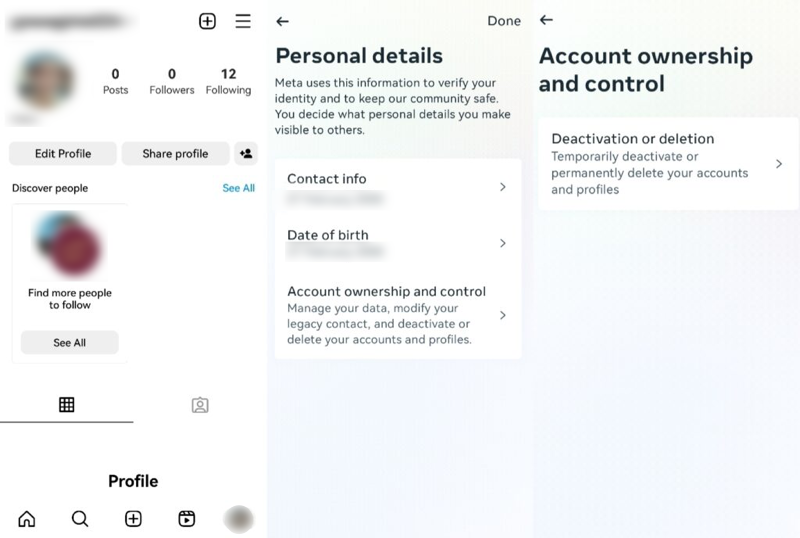
Step 4: Select an option from the drop-down menu next to Why are you deactivating your account? and re-enter your password. The option to deactivate your account will only appear after you’ve selected a reason from the menu and entered your password.
Step 5: Click Temporarily Deactivate Account. Click Yes to confirm or No to cancel.

Remember that while temporarily disabled, no one can see or access your content unless you reactivate it by logging back into your account again.
Taking a break from social media every now and then can be beneficial for mental well-being and productivity. So if you need some time away from Instagram but don’t want to permanently delete it, temporary deactivation is a great option!
Part 2: How to Permanently Delete an Instagram Account
But if you are determined to say goodbye to Instagram, permanently deleting the Instagram account is not a daunting task. And we’re here to guide you through the process step by step. Before we begin, keep in mind that once you delete your account, all of your photos, videos, followers, and comments will be gone for good. So make sure you’ve backed up any important content before proceeding.
To start the deletion process, head over to the Instagram website on your computer or mobile browser. Unfortunately, this can’t be done within the app itself.
Step 1: Visit the Instagram website
Once you’re on the website, log into your account using your username and password.
Step 2: Go to the account deletion page
Next, navigate to the “Delete Your Account” page. You’ll find this option under “Help Center,” which is located at the bottom of the screen. Click on it and search for “delete my account.” A list of articles related to account deletion will appear—select the one titled “How do I delete my Instagram account?”
- Visit the account deletion page by clicking on the following link: https://www.instagram.com/accounts/remove/request/permanent/.
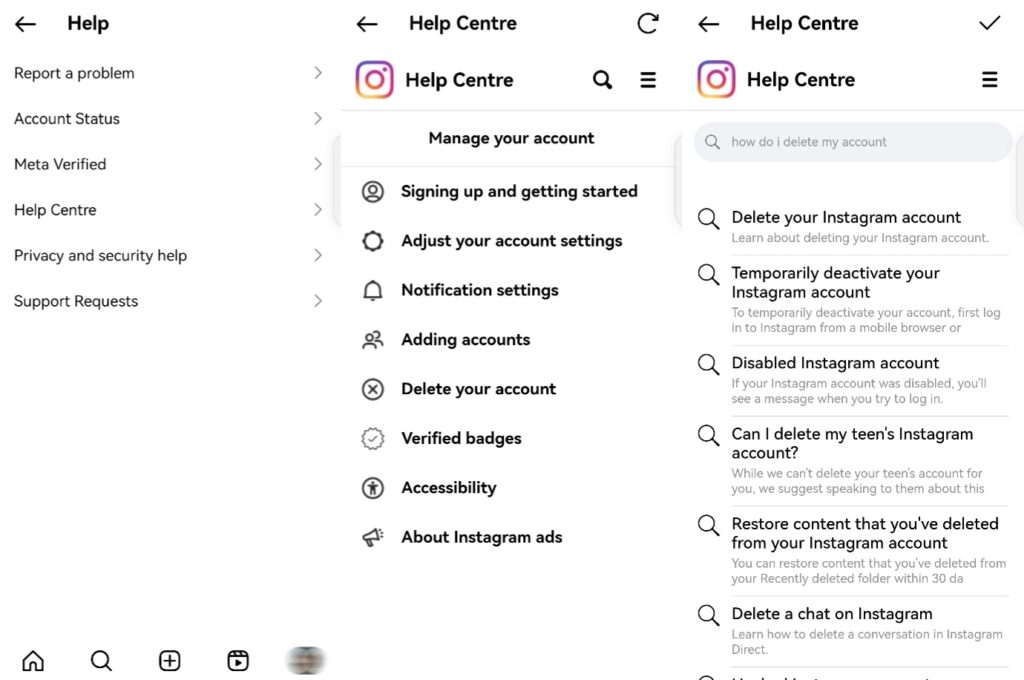
Step 3: Read through the details
On the Delete Your Account page, Instagram will provide some additional information about what happens when you delete your account permanently. Take a moment to read through these details so that you fully understand what’s involved in this decision.
Step 4: Select a reason
Finally, enter your reason for leaving in order to proceed with deleting your account permanently. After selecting an appropriate reason from the dropdown menu provided (you can also choose “Something else” if none of them apply), re-enter your password as confirmation.
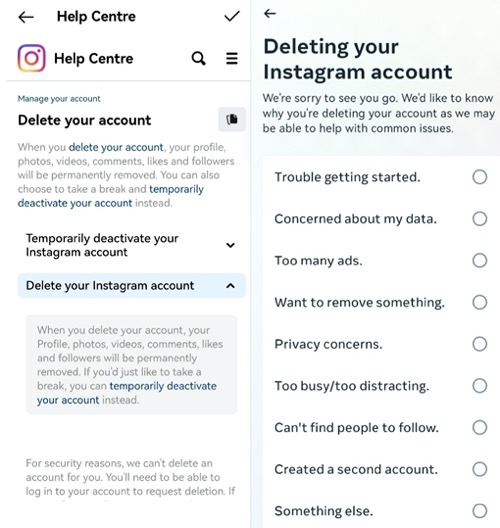
That’s it! Once everything is filled out correctly and double-checked one last time (because who wants any regrets?), simply click on “Permanently delete my account.”
Remember: Deleting an Instagram account is permanent and cannot be undone. So be absolutely sure before taking this step. And if you still want to save some videos, photos, or reels of Instagram, we will show you how to do that in the following part.
Tips: How to Download and Save Instagram Videos
There are several online tools available that allow you to download Instagram videos with ease. One popular option is using a website such as iGram or StorySaver. These websites require you to copy the URL of the video from your Instagram account and paste it into their platform. Once done, simply click on the download button, and voila! The video will be saved onto your device.
Another method is using a third-party program – Instagram Video Downloader. Just copy the video link from Instagram and paste it into the program. From there, you’ll have options to save or share the video. Here is the step-by-step guide on how to download Instagram videos:
Step 1: Copy the Instagram video link
Choose Instagram photos, videos, and stories you want to download and click the Copy link option.

Step 2: Paste the Instagram video link
Paste the link in the Instagram Video Downloader, and choose the output format of the video that you want to download.
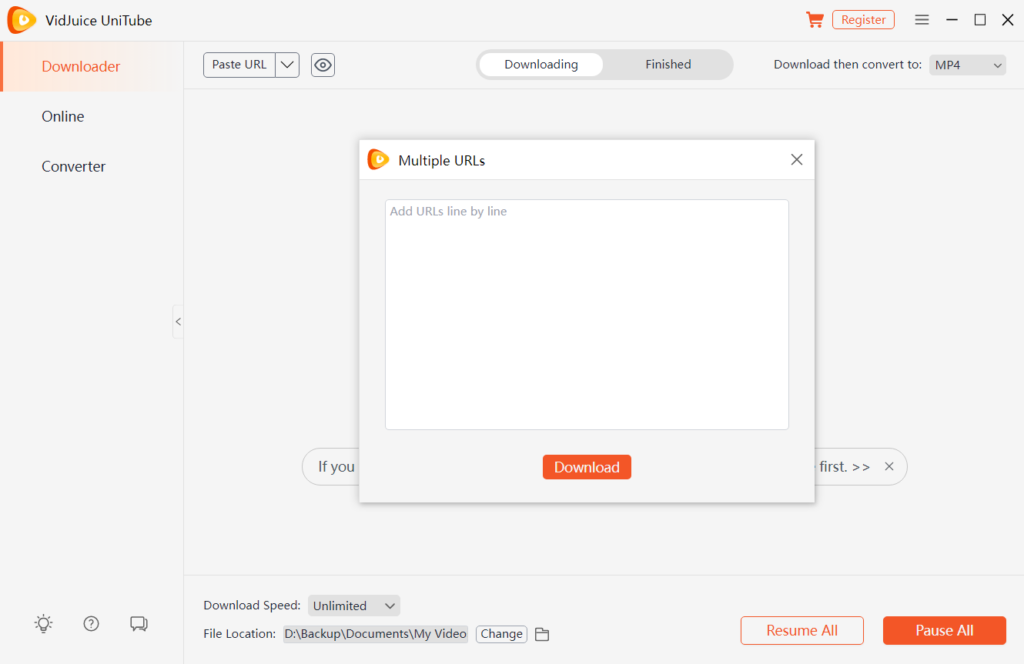
Step 3: Download Instagram videos
Click the “Download” button, and the Instagram video downloader will complete the Instagram video download.

It’s important to note that downloading someone else’s content without permission may violate copyright laws, so always make sure to respect intellectual property rights when using these methods.
Now that you know how to easily download Instagram videos, go ahead and enjoy all those captivating moments whenever and wherever you want!
Conclusion
Deleting your Instagram account can be a liberating experience, allowing you to take a break from social media or start fresh. By following this step-by-step guide, you can easily deactivate or permanently delete your Instagram account. Remember to carefully consider your decision before proceeding, as account deletion is irreversible, and if you have determined your mind, these video downloaders mentioned above can help you to save your past cherished memories.
